GitHub workflow best practices¶
The UNICEF Innovation development team uses GitHub to host open source projects. This document explains the GitHub workflow maintainers and developers use. It also offers suggestions for best practices on using available tools and integrations.
This document explains…
- How to make a new GitHub repository
- How to maintain a GitHub repository
- How to communicate effectively
How to make a new GitHub repository¶
This section explains steps to follow when creating a new GitHub repository. These makes projects more organized, easier to follow from an outsider’s perspective, and boosts visibility of development.
Repository creation¶
These steps focus on the initial repository creation, from github.com/new.
Set a meaningful name:
- Try to make purpose obvious in title
- Use hyphens (
-) instead of underscores (_)
Write a description: Write one or two sentences to quickly describe the project
Initialize with README: Check to add a
README.mdfile- If one is not yet written, initialize one
Add .gitignore for project type: Find project’s programming language and choose its
.gitignorefile, if availableAdd BSD-3 Clause license: Standard license used for UNICEF Innovation projects
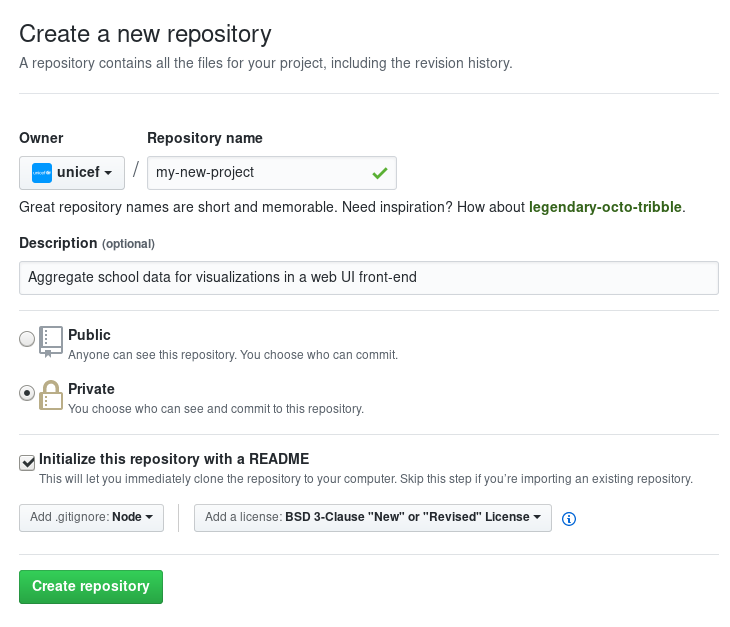
Example of creating a new repository
Configure repository¶
Now, the repository is created. Make sure these settings are updated:
Disable unneeded tools¶
Disable any unneeded features or repository tools. If they are needed, they can be turned on again later. Turning off unneeded features makes it easier for someone to find the useful places in the project. It can also indicate if the thing they are looking for (e.g. documentation) is somewhere else.
These features are found under the Settings menu for every repository.
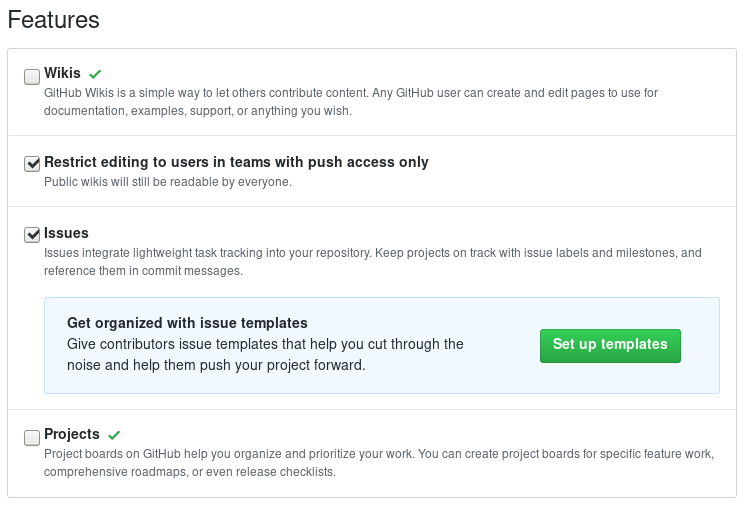
Disable unneeded tools, like a wiki or project boards. There may be documentation or project boards set up elsewhere. This does not disable organization-level project boards.
Set description, URL, topic tags¶
Make sure every repository has a description and topic tags set. If there is a URL to view a demo of the project or read more about it, include it too.
At the top of every GitHub repository, there are fields of metadata for a description, a URL, and topic tags. A description and URL helps someone understand tge project in one or two sentences or see a live demo. Topic tags raise visibility in the GitHub ecosystem and help other people discover new projects.

Example of no description, URL, or topic tags
Do not leave a repository empty like this. Use the Edit button on the right to change the description and URL. Two text boxes will appear.
For topic tags, click Add topics towards the left.
Choose tags related to your project to help identify it.
Consider programming languages, frameworks, or other software used.
Tags like humanitarian or united-nations are also examples of tags for types of software.

magicbox-latlon-admin-server with description and topic tags
Set up useful labels¶
Labels are visual organization tools for your GitHub project. They make issues easier to sort and prioritize tasks. Additionally, they also help new contributors identify areas of interest for your project. They can help improve awareness of different types of contribution methods in your project (e.g. design and documentation tasks).
Configure each repository’s labels in a way that makes sense for your project. The labels should mean something to you so they are easily applied for sorting later. Every repository’s issue and pull request labels are found under the Issues tab with the Labels button.

Click the Labels button towards the right of the search bar
A good example of labels is here on the unicef/magicbox repository. (To view the color code for a given label, click the “Edit” on its row.)
Not all of these labels will be helpful for a new project. Take ones that make sense, and make new labels specific to the project, if needed.
Set up continuous integration (CI)¶
Note
To be written.
Set up code health checks with CodeClimate¶
Note
To be written.
How to maintain a GitHub repository¶
This section focuses on “housekeeping” with GitHub projects, including labels and project boards.
Housekeeping is important to maintain a repository. This organizes bugs, feature requests, and the project itself. Organized projects help active contributors stay on track and make realistic deadlines. It also helps new contributors understand what is going on.
Housekeeping has five parts:
- Issue metadata
- Adding labels
- Updating project boards
- Making pull requests
- Reviewing pull requests
Update issue and pull request metadata¶
Every GitHub issue and pull request has four metadata properties:
- Assignees: Who is currently working on this and who is the best point-of-contact for updates
- Labels: Visual cues on task status and importance (see below)
- Projects: Advanced business process management (see below)
- Milestone: Relevant feature or version milestone for an issue or pull request
Assignees and labels should always be used at a minimum. Use projects and milestones when they are available.
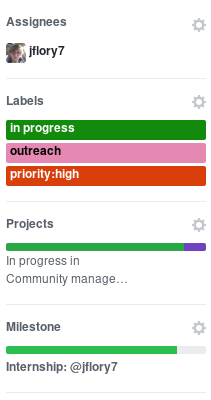
Set assignees, labels, project boards, and milestones from the side column in every GitHub issue or pull request
Adding labels to issues¶
Above, labels were mentioned as part of issue and pull request metadata. Maintaining and using labels is a good habit. An issue or pull request might have two to four labels, depending on how the project was set up.
If labels are not yet configured, read Set up useful labels.
Once a week, check issues and pull requests to see if tags are up-to-date. Update or change any labels that are stale (such as priority labels). Add labels from the metadata sub-menu when you open an issue or pull request.
Updating project boards¶
GitHub project boards are an organizational tool for the project. They use a kanban-style approach to organizing GitHub issues and pull requests. Our workflow is explained on Opensource.com.
To update and maintain the project boards…
- Make sure any issues or pull requests not shown are added to the board
- Ensure important issues are organized by In progress or To Do
- Issues not yet ready for consideration go on the backlog
- All items under In progress or To Do columns should be GitHub issues, not note cards (note cards are okay for the backlog column)
Making pull requests¶
All major changes to the project should always be made through a pull request (PR). Pull requests are like a registry of changes for a project. It is easy for someone to see what is going in and out of a project. Outside contributors will always have to make pull requests, so it is good practice for core / trusted developers to use pull requests too.
Follow contributing guidelines¶
The contributing guidelines for all MagicBox projects live in the unicef/magicbox repository.
Always follow these contributing guidelines when working in the project. These are the standards and rules we ask the community to follow when contributing. As project maintainers, it is our responsibility to hold ourselves to the same standards we ask of others. Thus, always make sure current development practices are in-line with what our guidelines.
Write useful commit messages¶
Writing useful commit messages is a good practice to follow. When looking through project commits, it should be somewhat clear what has changed in the project and how. Short or nondescript commit messages are not helpful to maintainers or new contributors. Commit messages do not need to be paragraphs, but they should clearly indicate what changed or why something changed.
Read this blog post for more information about keeping git history clean and tidy with git rebase.
Reviewing pull requests¶
Note
To be written.
- triage, triage, triage
- CI
- health checks
- code review comments
Communicating about development¶
Communication about development should be kept public as much as possible in our Gitter chat. Whenever you make a new pull request, always share the link in the main Gitter chat room. This lets other developers know you made a change and also gives them an opportunity to review your code. And if you want a code review, be sure to ask for it too.